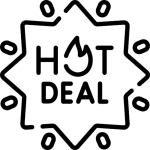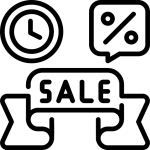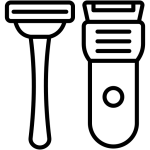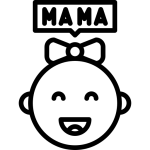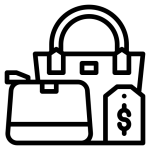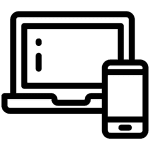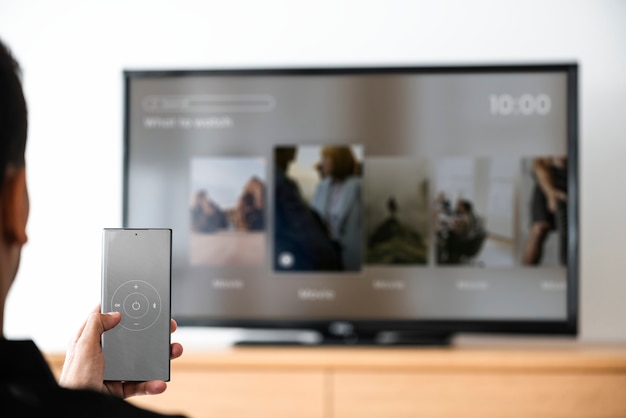How to Connect Your Android TV Box to Your Television or LCD Screen
There is no doubt that in the age of digital technology, Android TV boxes are becoming more and more popular in Pakistan. You can find a world of entertainment at your fingertips. Whether you’ve bought an Android TV box from Getnow.pk recently or are still thinking about it, connecting it to your television screen becomes your primary concern. This all-inclusive guide shows you the way step by step, ensuring that your favorite content can be viewed in no time.
What You’ll Need:
First, you have to get the following materials, before you start with the process:
- The Android TV box
- The television set or LCD screen with an HDMI input
- The HDMI cable
- A power adapter for your Android TV box
- A remote control (usually included with your TV box)
- A stable internet connection
Step 1: Find the HDMI Ports
First off, check out the HDMI ports on both your Android TV box and your television or LCD screen. Mostly, these ports are behind the devices or along the sides. They’re usually labeled as HDMI 1, HDMI 2, etc.
Step 2: Attach the HDMI Cable
Grab your HDMI cable and connect one end to the HDMI port of your Android TV box. Then, insert the other end into a free HDMI port of your television or LCD screen. Make sure that both connections are secured properly.
Step 3: Power Your Android TV Box On
Plug the power adapter into your Android TV box and then to a power outlet nearby. You should see a power indicator light showing power reception in the TV box.
Step 4: Turn On Your TV and Choose the Right Input
Turning on your television or LCD screen is the first move. Using your TV remote, go to the input or source menu. Choose the HDMI input that corresponds with the port you connected the Android TV box to. For example, if you use HDMI 2 on your TV, you will also use HDMI 2 as your input source.
Step 5: Set Your Android TV Box
Press the proper input, and when the TV turns on, you should see the screen of the Android TV box on the TV. After this, verify the setup if needed. This usually involves:
- Setting up your favorite language
- Connecting to your Wi-Fi network
- Logging in to your Google account (if you have one)
- Approving the terms and conditions
- Choose your favorite apps and settings
Step 6: Personalize Your Android TV Box
Once you’ve done the initial setup, it’s time to make the Android TV box more suitable. You might want to:
- Get more apps from the Google Play Store
- Put apps in a neat order on your home screen so they are easily accessible
- Set the pictures and sounds the way you want them to be for the most pleasant viewing
- Set the controls as a parent if needed
Troubleshooting Common Problems
When you’re setting up your Android TV box, you might come across some complications. Don’t worry, here are some tips on how to fix them:
No Picture on the Screen
- Check both ends of the HDMI cable and make sure they are connected
- Check that you have selected the correct HDMI input on your TV
- Use a different HDMI cable or port as an experiment
- Restart both the Android TV box and the TV
No Sound
- Check the volume level on both your TV and the Android TV box
- Verify the HDMI cable is pushed in completely
- Try adjusting the audio output settings in the Android TV box menu
Remote Control Not Working
- Change the batteries in the remote control
- Make sure there are no obstructions between the remote and TV box
- Try re-syncing the remote with the Android TV box (look at the instructions in the user manual)
Slow Performance or Buffering
- Check your internet speed
- Close unused background apps to free up memory and CPU
- Clear the cache of any problematic apps
- Think about upgrading your internet plan for smoother streaming
Maximize Your Android TV Box Experience
Now that your Android TV box is connected, it’s time for a few tips, which will make the viewing experience better:
Use Different Apps
Use the variety of apps that are available for your Android TV box. To the famous streaming services, you can even add games, utilities, and local Pakistani content that can be found on the Google Play Store. Look for apps that address your likes and entertainment preferences.
Employ Voice Commands
A lot of Android TV box remotes are equipped with microphones for voice control. Those users whose remotes come with a mic button are encouraged to try using voice commands to look for content or control their TV box. You can use voice commands to search, set up, or indeed turn off the player, which is a convenient way to maneuver about your device.
Attach Extra Devices
Welcome an additional device to your Android TV box which will broaden your options. Take into account the following:
- A wireless keyboard which would make the input much faster and simpler
- A gamepad will give you a better gaming experience
- An external hard drive to get access to local media files
- A soundbar or home theater system for superior audio
Keep Your System Updated
Keep your Android TV box up to date. These updates frequently include bug fixes and new features. Normally, you can find them under Settings > About > System Update.
Customize Your Home Screen
Use the customizable home screen on your Android TV box to your benefit. Arrange your favorite apps and content recommendations for quick and easy access at your own choice. This will make your viewing experience more enjoyable as well as save a lot of time.
The Future of Android TV Boxes in Pakistan
As more and more technology is getting integrated into the daily life of people in Pakistan, the use of Android TV boxes has definitely become a major trend in this part of the country. They are powerful enough to combine letters that can be composed of local Pakistani content and international streaming services. They cater not only to the tech-savvy but also to those more budget-conscious, as the evolution has been quite rapid in recent years. With the presence of internet at high speed throughout the nation, connecting Android TV boxes in the place of smart TVs has become a feasible option for many families. With advanced features and content from almost every genre, this trend appears strong and will probably persist.
Getnow.pk is a leading organization that has taken the lead in this digital transformation by offering a wide variety of Android TV boxes available for different preferences and budgets. Furthermore, you get to have an enhanced entertainment library at the touch of a button and a ticket to bringing novelty in your life.
Getting Most Out of Your Android TV Box
For the complete utilization of your Android TV box, take into consideration the following options:
Organize Your Content
Arrange your apps and content into folders or use the built-in organization features to make the organization of your apps and content go smoothly. This will help you find whatever you want very efficiently, especially if you are the kind that like to have a lot of apps and media files.
Seek out Local Content
While using local streaming services has become very common, there is still a place for Pakistani entertainment in streaming. Apart from having access to the international streaming services, a lot of the Android TV boxes also come with pre-installed apps for local channels and they provide a variety of content in regional languages like Urdu and Pashto.
VPN Usage
One thing to think of is the possibility of using a VPN service which on the one hand lets you access content restricted to certain regions and the other provide you with online privacy protection. The majority of them can be found on the Google Play Store where customers can quickly download them to an Android TV box.
Set Up Multiple User Profiles
When setting up Android TV box, you should think about creating user profiles for everyone in the family who uses the box so that each person has a customized home screen, app preferences, and a viewing history.
Screen Mirroring
Utilize screen mirroring capabilities to mirror your phone or pad to the TV screen where you can watch your photos, videos, presentations together with your family and friends. You can use this for sharing photos, movies, or demonstrations with your family and friends.
Explore Educational Content
Android TV boxes are not just for entertainment. Try educational apps or content that your whole family will benefit from. From language learning apps to documentary streaming services, there’s a wealth of knowledge at your fingertips.
Concluding Remarks
It is a very simple process get your Android TV box connected to your television or LCD screen and the whole wide world of entertainment will be open to you. Following this guide and exploring the different properties of your device, you will be able to create a personalized and enjoyable viewing experience.
Never forget, in the event of any issues or concerns regarding your specific Android TV box model, do not hesitate to contact the customer support team at Getnow.pk. They are specialized in the assistance of their customers so as to guarantee your satisfaction while having your lovely viewing time with your new device.